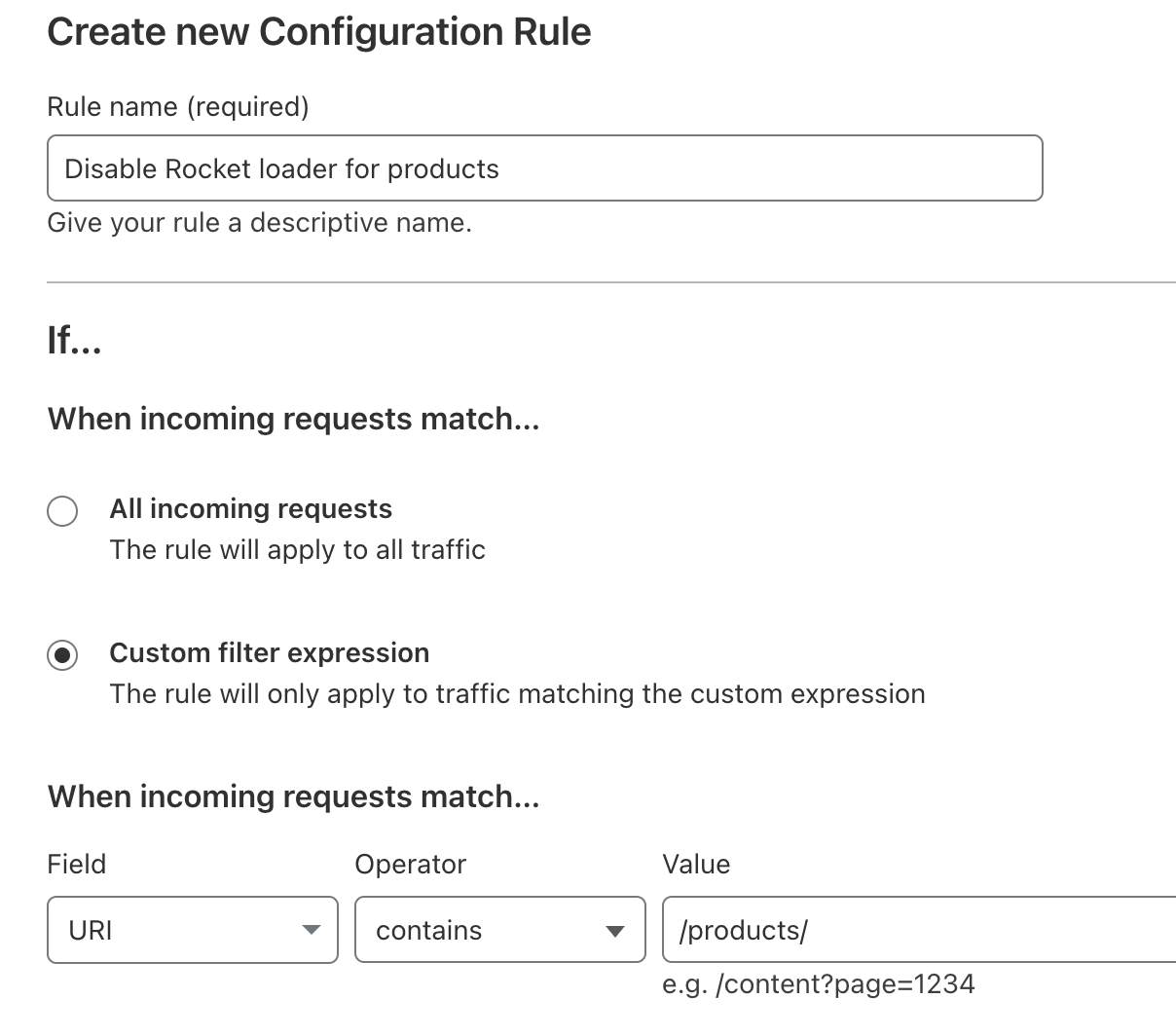Requirements
WordPress powers over 43.2% of all websites and over 63.6% of all CMS platforms today.
Because so many people rely on WordPress, the core developers must take a fairly conservative approach when deciding which versions of PHP to support. While understandable, one drawback is leaving millions of sites running legacy versions of PHP. This has the potential of creating pretty big security vulnerabilities.
We believe that one of the best ways to make WordPress more secure is by requiring users to upgrade their systems as a prerequisite for using our plugin.
With this in mind, our minimum requirements for ShopWP are:
Minimum requirements
- An active Shopify store
- PHP
7.3or greater - WordPress
5.0or greater - PHP
memory_limitof64MB(256 MB if running into syncing timeout issues) - PHP
max_execution_timeof100(300 if running into syncing timeout issues) - A valid HTTPS certificate
Subdirectories
ShopWP does not currently work when WordPress is installed in a subdirectory. Please consider a subdomain or it's own domain for now.
Known hosting issues
Kinsta
Kinsta's caching system is known to prevent the ShopWP products from loading correctly. This is because they aggressively cache your entire WordPress site. From what I can tell, the only thing you can do is ask Kinsta to exclude the ShopWP pages from their caching system.
You should be able to ask them to exclude any sub page of your main /products page. That should act as a catch all.
You can reach out to their support team to do this: https://kinsta.com/kinsta-support/
Known theme issues
Below are some of the currently unsupported themes:
-
Pro Photo 7 (Unsupported)
-
- When using Sage with the Soil plugin, you must have the following edits made inside the
setup.phpfile:
// Need to remove:
// add_theme_support('soil-clean-up');
// Need to add:
add_theme_support('soil-js-to-footer'); - When using Sage with the Soil plugin, you must have the following edits made inside the
Incompatible plugins
The below plugins are not currently unsupported by ShopWP:
- Async JavaScript
- TheGem Theme Elements (for WPBakery)
- qTranslate-XT
- GTranslate version 2.9 (Update the Find and Replace section inside their admin to fix the REST URL issue)
Known plugin conflicts
WP Rocket
WP Rocket will attempt to to minify and merge the JavaScript from ShopWP. This will prevent ShopWP from loading properly. To fix this, you need to add ShopWP to the WP Rocket exclusion list.
Within the File Optimization tab of WP Rocket, find the Excludes tab.
Then add the below code
For all the JavaScript sections:
/wp-content/plugins/shopwp-pro/dist/(.*).js
For all the CSS sections:
/wp-content/plugins/shopwp-pro/dist/(.*).css
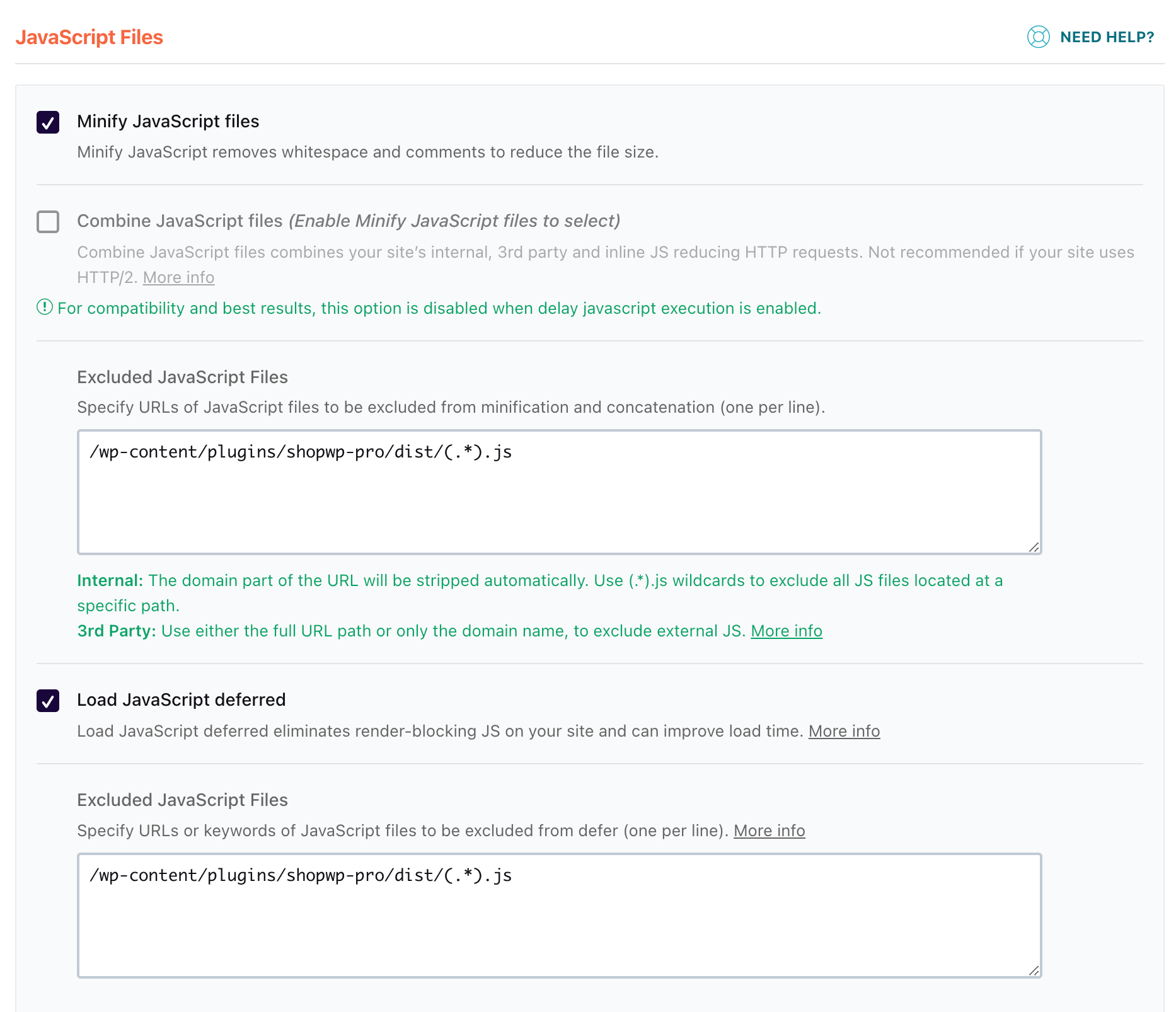
WP-Optimize
WP-Optimize will try to minify and merge the JavaScript from the plugin. You'll need to manually exclude the plugin's JavaScript from this process since ShopWP already optimizes things. You can follow this guide.
LiteSpeed Cache
LiteSpeed will try to minify and merge the ShopWP JavaScript which causes loading issues and conflicts. You’ll need to manually exclude ShopWP’s JavaScript from this process. ShopWP comes optimized already so this is fine.
You can follow this guide.
Inside the WordPress admin, click LiteSpeed Cache -> Page Optimization. From there, click the Tuning tab.
Within the JavaScript section, add the following:
/wp-content/plugins/shopwp-pro/dist/(.*).js
That should do the
OptimizeBuilder
If you're using the OptimizeBuilder plugin from OptimizePress, you'll need to manually "enable" the ShopWP JavaScript and CSS. OptimizeBuilder turns these off by default. To do this, open the OptimizeBuilder plugin settings and go to the scripts and styles tab. From there, find the ShopWP plugin and enable Js and Css for both the frontend and backend. Then click save.
WPCode Lite
There is a known issue in WPCode Lite that causes ShopWP to disappear completely when this plugin is installed.
TheGem Theme Elements
TheGem Theme Elements uses a WordPress filter called nonce_life, and sets it to 1 year. This causes all ShopWP REST Endpoints to fail with a 403 error. To fix, open the plugin and comment out the below function:
function thegem_nonce_life() {
return 31536000;
}
add_filter('nonce_life', 'thegem_nonce_life');
GeotargetingWP
GeotargetingWP can sometimes prevent the ShopWP products (and cart) from "functioning". Meaning, it will render products but clicking on them will do nothing.
The main culprit seems to be Geotargeting's AJAX mode. Try turning this off first.
In case you need to turn it back on, you'll need to run a little piece of ShopWP JavaScript to "render" the products. This piece of code will run after Geotargeting loads.
Geotrageting provides a callback function that you can use.
$(document).on('geotwp_ajax_success', function (e, data) {
wp.hooks.doAction('do.shopRender')
})
Caching plugins
If you're using a WordPress caching plugin, you may run into a JavaScript error that looks like this:
403 Error: Cookie check failed
This happens if a caching plugin caches the WordPress REST API too aggressively. You can either try deactivating the caching plugin altogether, or adjust the settings so the plugin doesn't cache the WordPress REST API at all.
Cloudflare
There is a known conflict when Rocket Loader is enabled within Cloudflare. This will cause the ShopWP components to be duplicated on the front-end. The solution is to exclude Rocket Loader on the pages where you display products. See screenshot below.