Subscriptions
ShopWP integrates with the Recharge app, enabling you to display and sell subscription products.
Getting started
Before you start, please make sure to meet the below requirements:
Requirements
- Purchase and install ShopWP Pro
- Purchase and install ShopWP Pro Recharge Extension
- Recharge Shopify app installed and configured
- Your Recharge API key added to the ShopWP settings
Adding the Recharge API key
- First, open the
Appspage within your Shopify store and click the Recharge app.
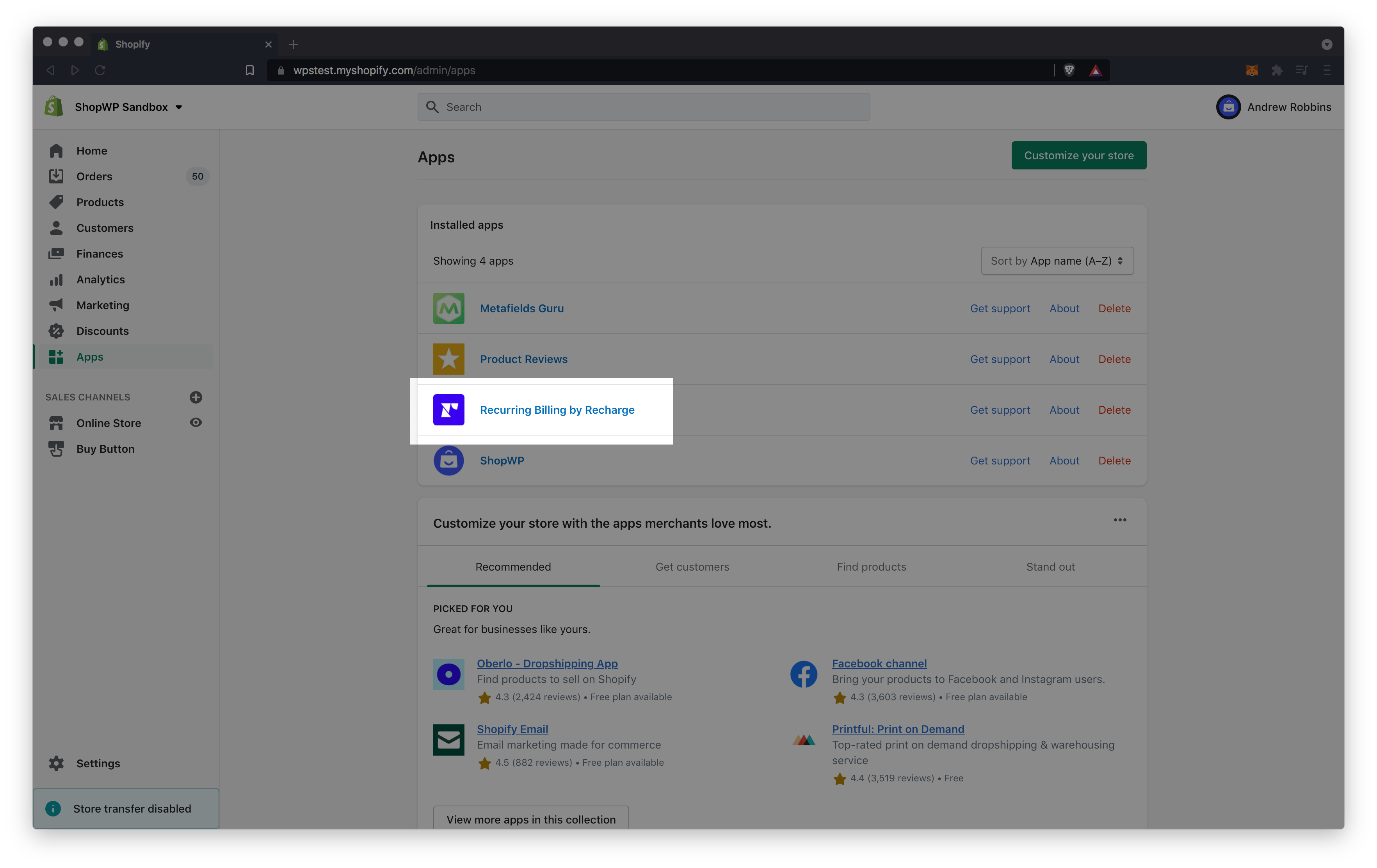
- Once the next page loads, click the
Integrationslink found in the top nav bar.
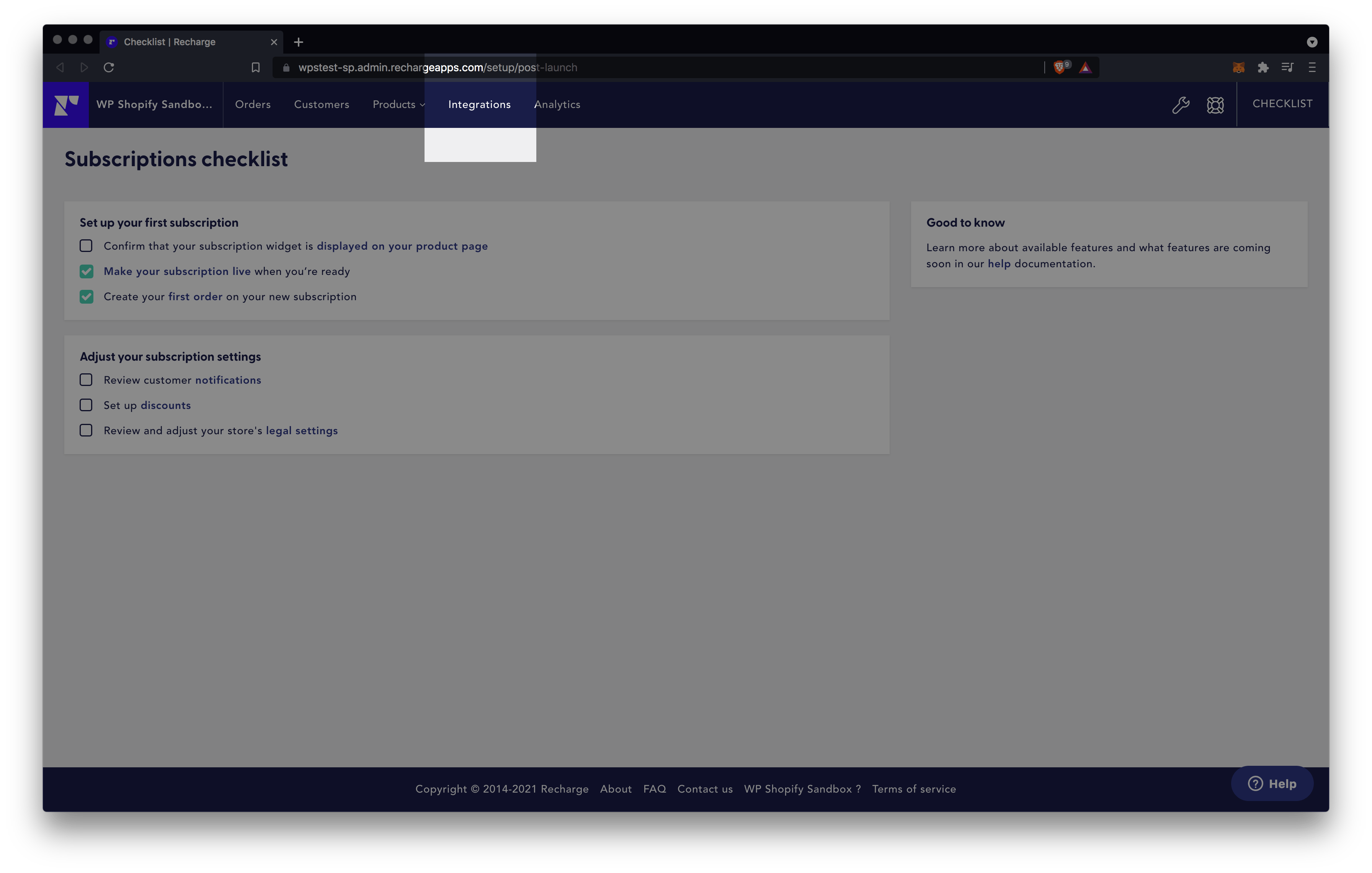
- Next, click the
API tokens...link on the right-hand side of the page.
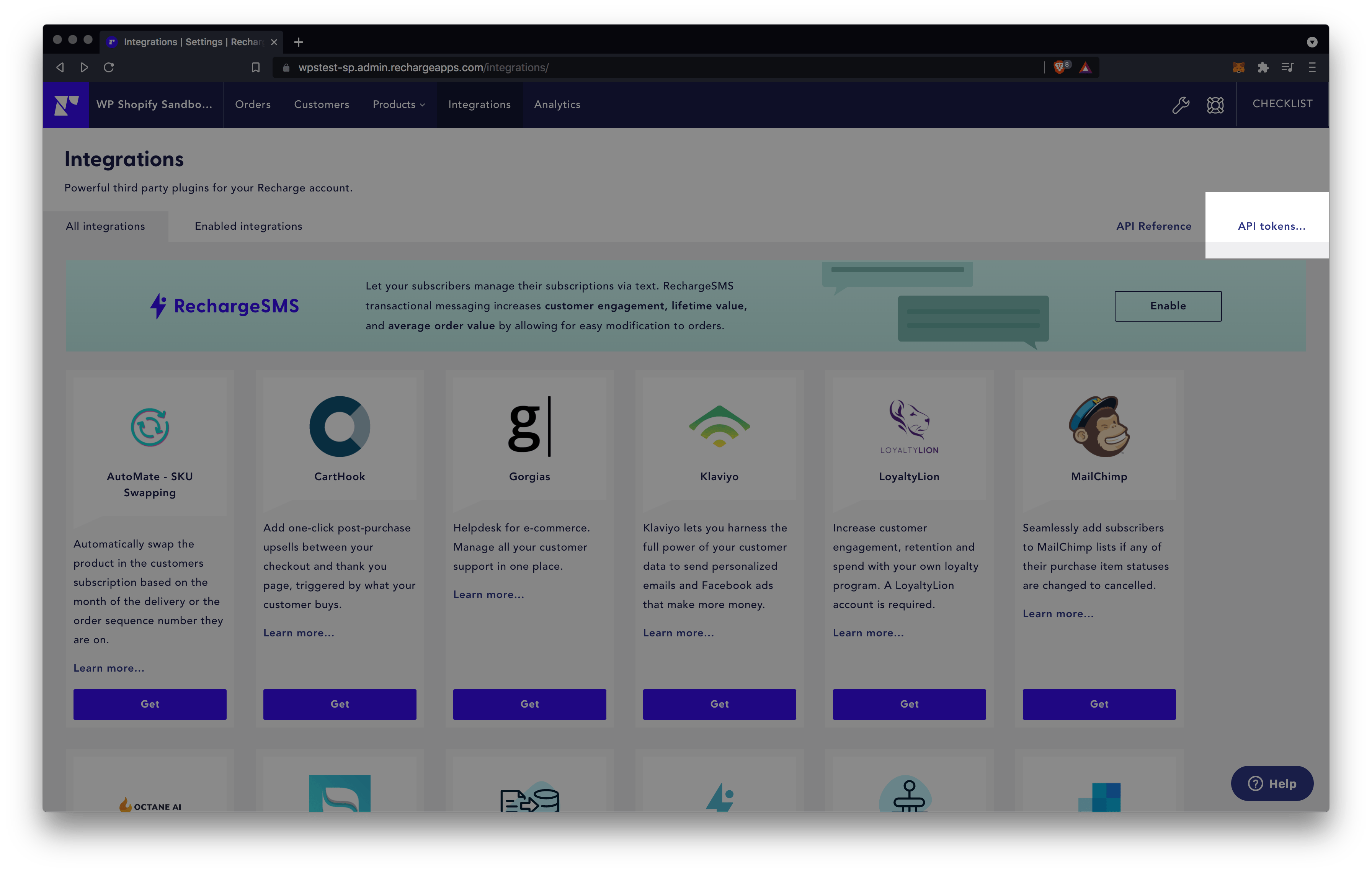
- You may need to agree to the Recharge terms of service if this is your first time using their API. Click all the checkboxes and then click Accept.
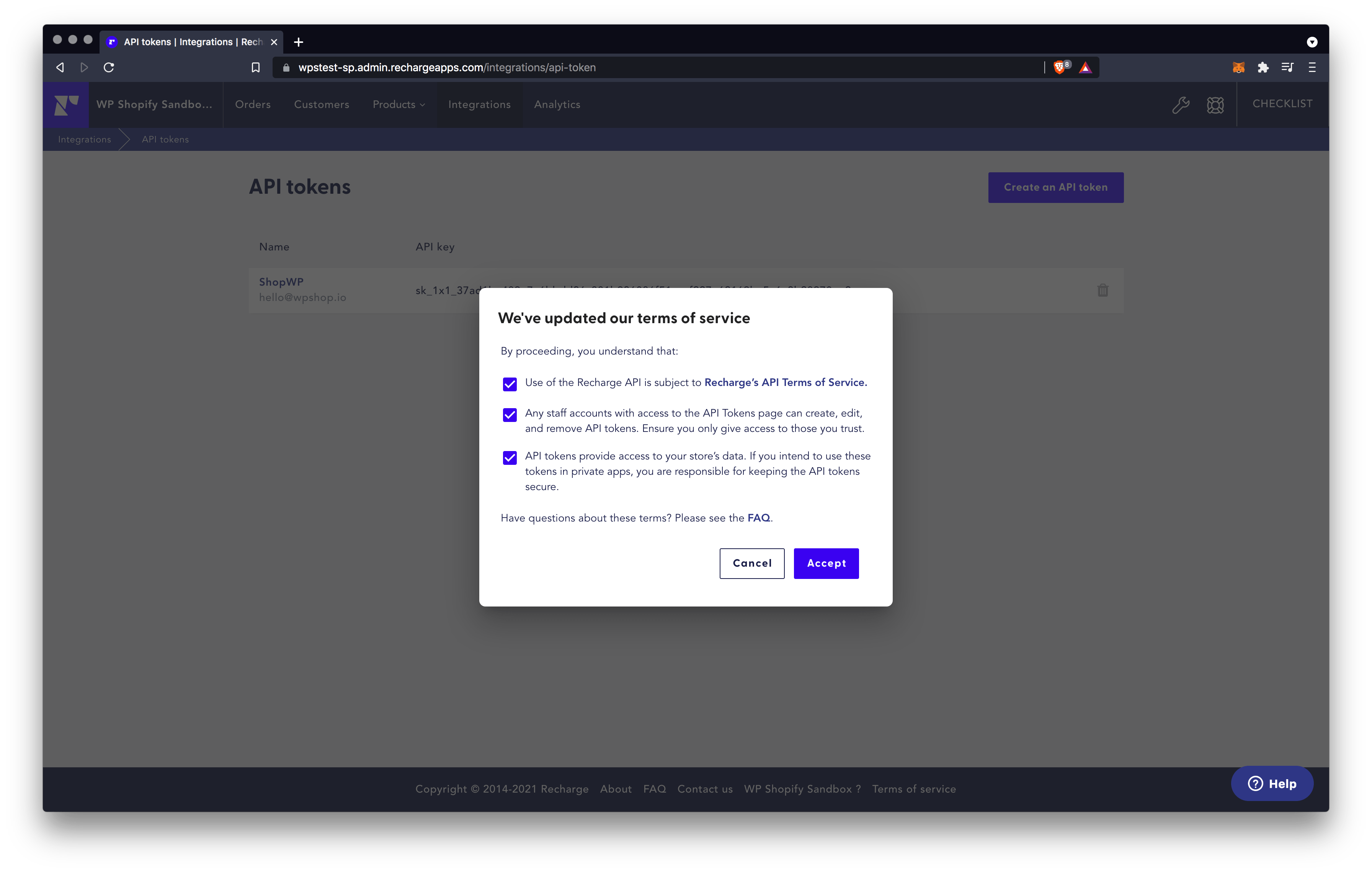
- Click the
Create an API tokenbutton on the right-hand side of the page.
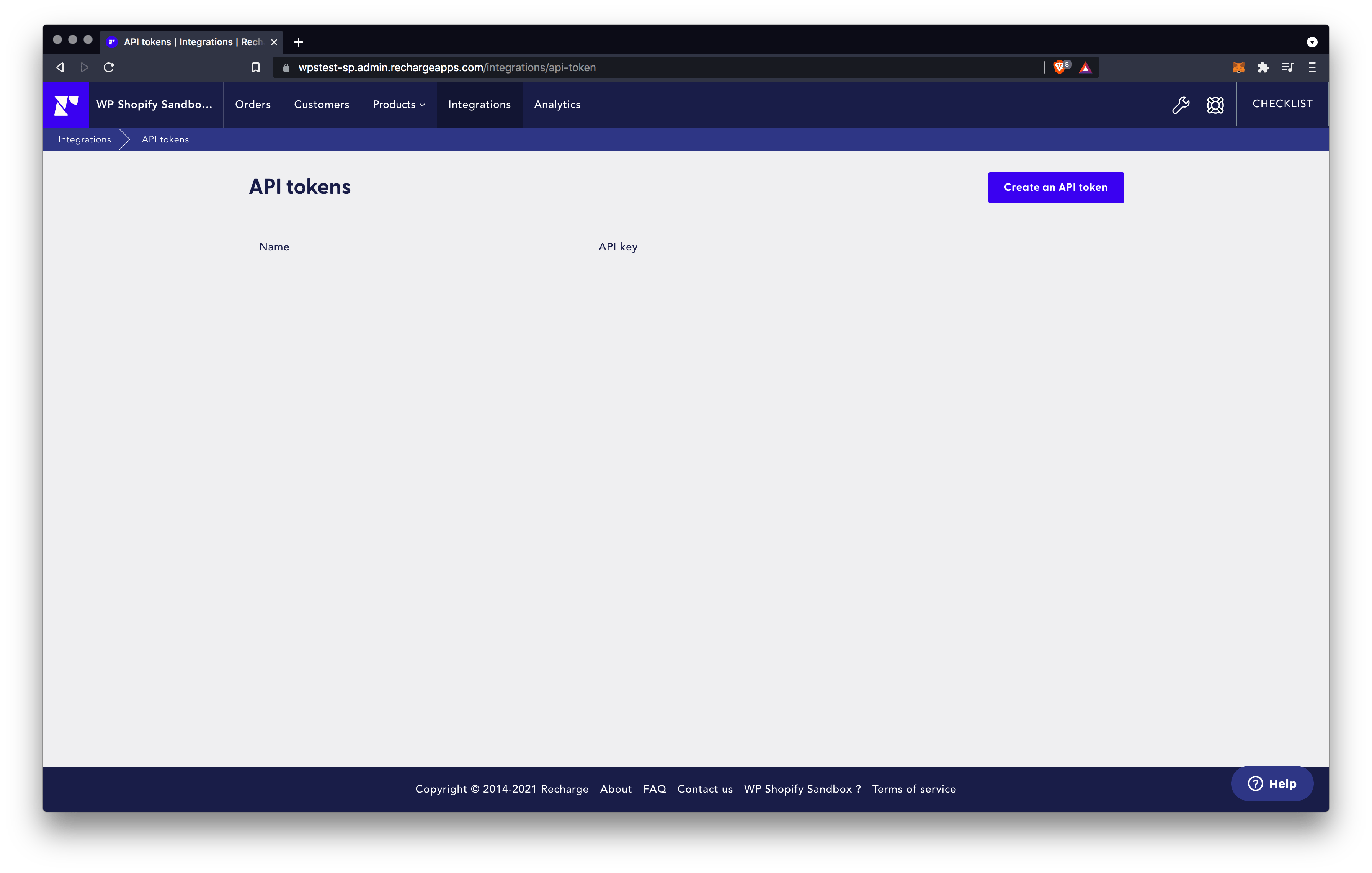
- Give your token a name. This can be anything you want, but something easy to identify your site would be useful such as your wordpress domain. Next, add your contact email address (probably the same as your WordPress user email). For the permissions, set the
SubscriptionsandProductsto read and write. Finally click the terms of service checkbox and save.
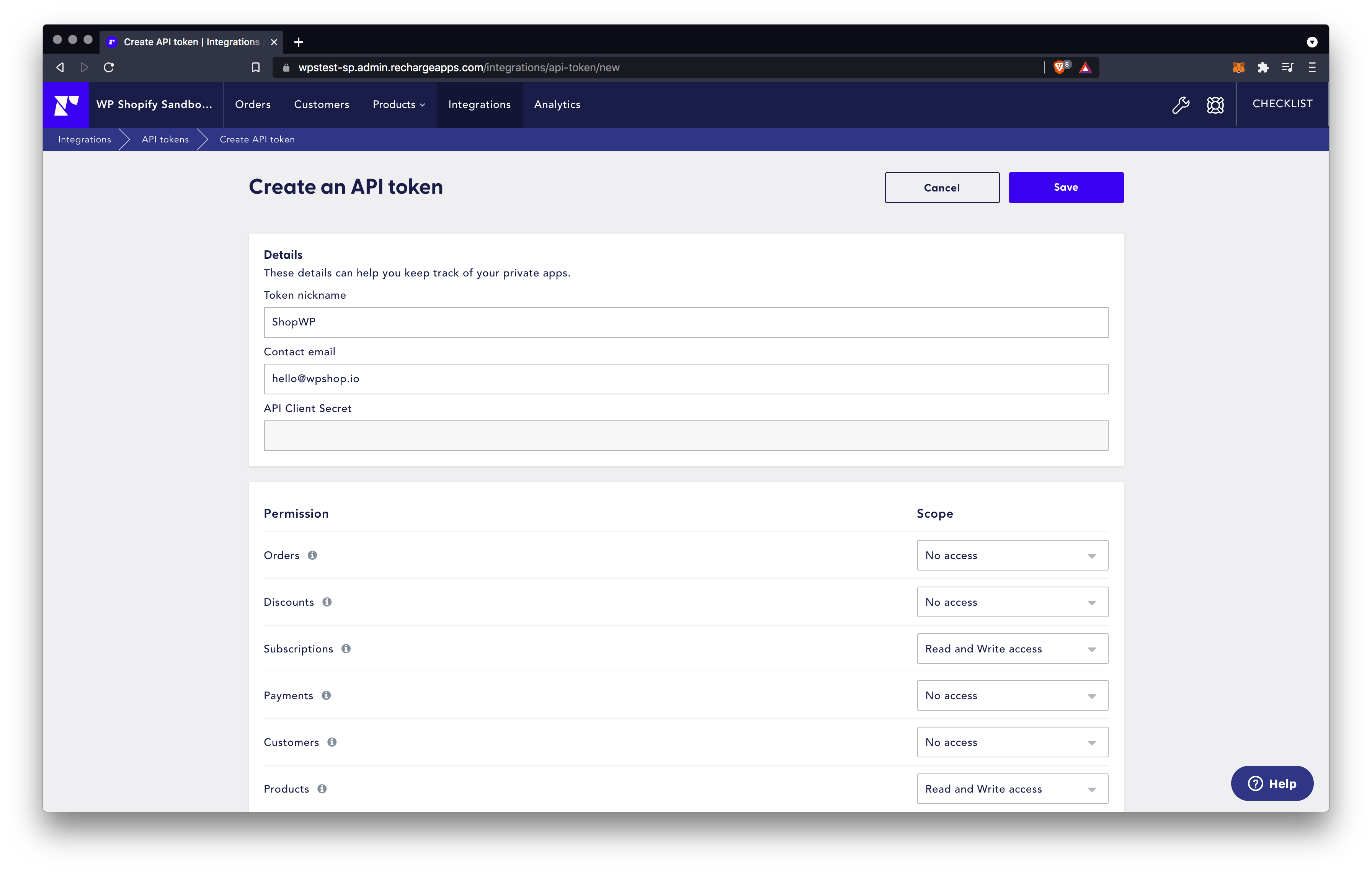
- You should then be shown a confirmation notice with your newly generated API token displayed.
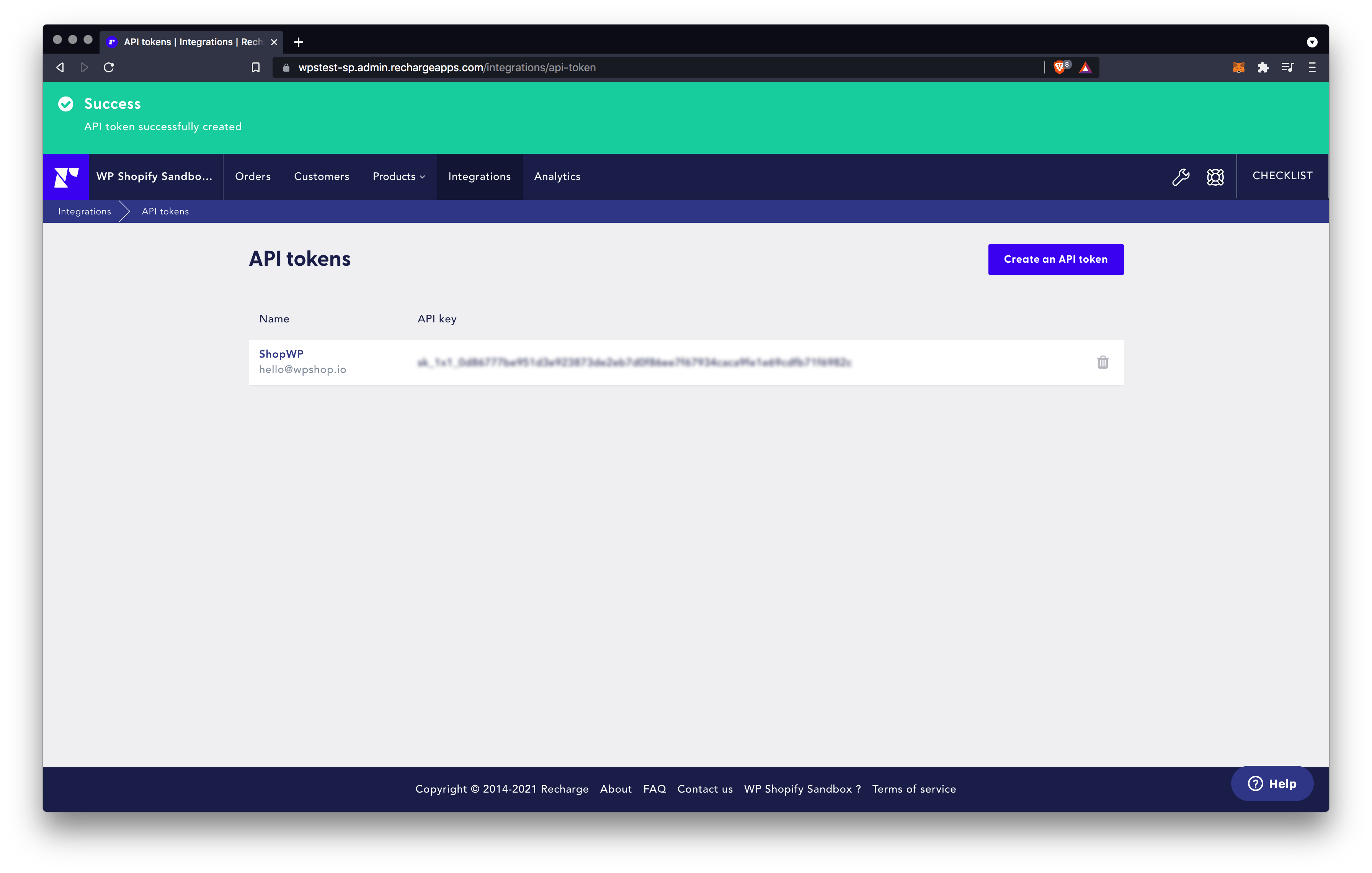
- The last step is to copy the API token and paste it into the plugin settings under the "Subscriptions" section. Click save to finish. You're now ready to start displaying your subscriptions.
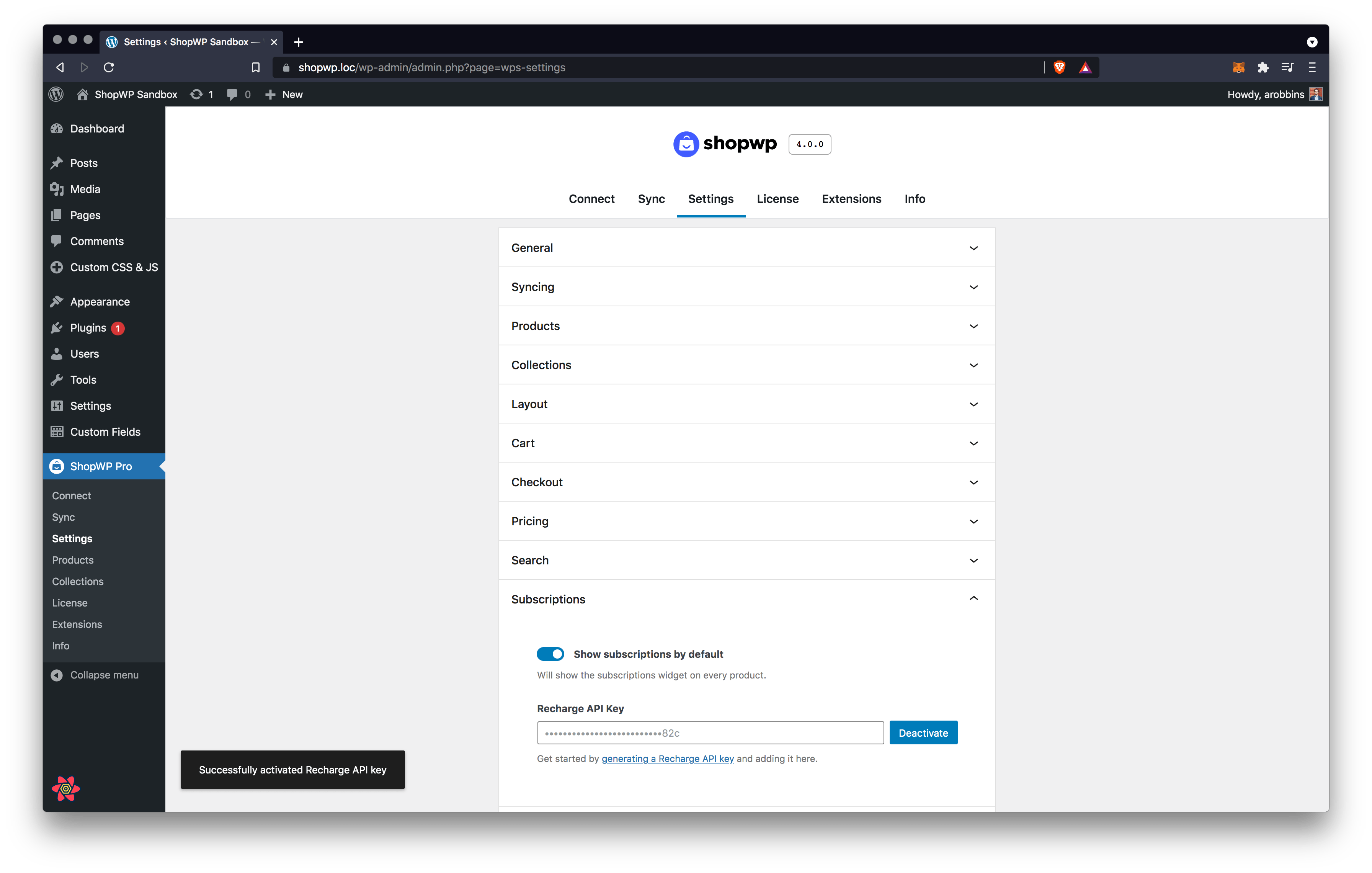
Displaying the Subscriptions widget
By default, the subscriptions widget won't show with your products. The feature is "opt-in" only, meaning you'll need to manually enable it on each shortcode or block. You can also choose to enable subscriptions globally for all products.
Showing subscriptions with shortcodes
To show subscriptions with a shortcode, add the subscriptions attribute with the value true. It should look like this:
[wps_products subscriptions="true"]
For more information on the available shortcode attributes, reference the subscriptions section.
Show subscriptions globally
To show the subscriptions for all products, you'll need to enable the Show subscriptions by default setting. To do this, open the plugin settings and find the Subscriptions section. Once open, turn on Show subscriptions by default and click save.

How the checkout process works
One of the coolest aspects of the subscriptions feature is the seamless integration with Shopify checkout.
Traditionally, Shopify subscription products required developers to create their own checkout pages. This was cumbersome for many reasons. Thankfully, we're now able to use the same checkout page that your customers are used to. This also means that you should be able to continue using any third-party Shopify apps that may customize the checkout experience.
The checkout process will work the same way it does with non-subscription products. In fact, your customers can even add subscription and non-subscription products to the same cart and purchase together.
Additional questions
If you have additional question, make a comment in the Slack channel or send us an email: hello@wpshop.io